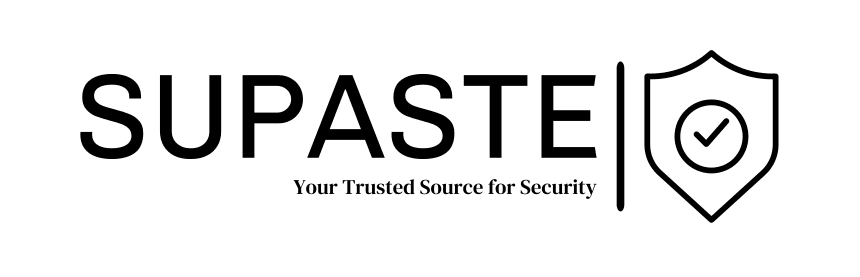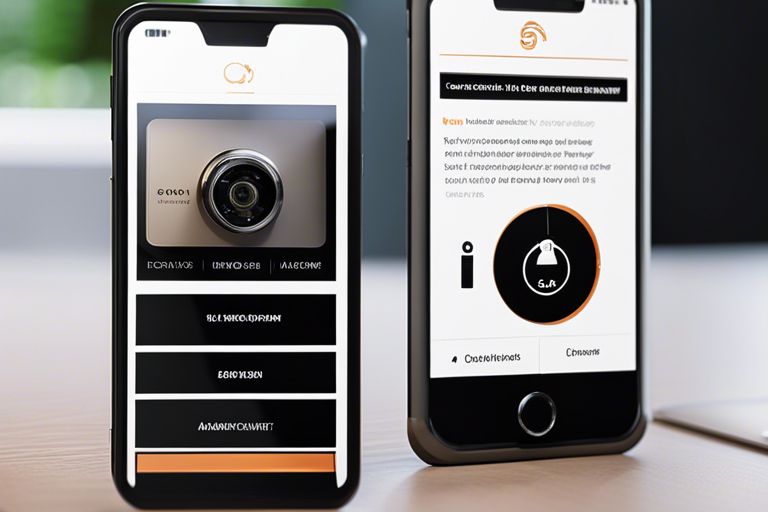Malware, short for malicious software, is a growing threat in today’s digital world. It can infect your computer, steal your personal information, and even cause damage to your system. This blog post will guide you through detecting and removing malware from your device.
1. Update Your Operating System and Software
Keeping your operating system and software up to date is essential in preventing malware infections. Manufacturers regularly release updates that include security patches to fix vulnerabilities. Make sure to enable automatic updates or periodically check for updates manually.
2. Install a Reliable Antivirus Program
An antivirus program is your first line of defence against malware. Look for a reputable antivirus software that offers real-time scanning, automatic updates, and a robust malware detection system. Run regular scans to catch any malware that may have slipped through.
3. Be Cautious of Suspicious Emails and Downloads
Malware often spreads through email attachments and downloads from untrusted sources. Be careful when opening email attachments, especially those from unknown senders. Avoid downloading files from suspicious websites or clicking on pop-up ads.
4. Use a Firewall
A firewall is a barrier between your device and the internet, monitoring incoming and outgoing traffic. Enable the firewall on your operating system, or consider using a third-party firewall for added protection. This can help prevent unauthorised access and block malware from entering your system.
5. Regularly Backup Your Data
Backing up your data is crucial in case of a malware attack. If your system becomes infected, you can restore your files from a backup without losing important information. Use an external hard drive, cloud storage, or both for secure data backups.
6. Recognise the Signs of Malware Infection
Some common signs of malware infection include slow performance, frequent crashes, unusual pop-ups, and unexplained changes to your system or settings. If you notice any of these signs, taking action immediately is essential.
7. Run a Malware Scan
If you suspect malware on your device, run a thorough malware scan using your antivirus software. It will scan your files, folders, and system memory for malicious programs. Follow the prompts to remove or quarantine any detected malware.
8. Use Anti-Malware Tools
In addition to your antivirus software, consider using specialised anti-malware tools. These tools are designed to detect and remove specific types of malware that regular antivirus programs may not see. Research and choose a reputable agency based on your needs.
9. Remove Malware Manually (Advanced Users Only)
Advanced users can attempt manual malware removal, but it requires technical knowledge and caution. Identify the malware by researching its characteristics and then follow step-by-step instructions from trusted sources to remove it from your system.
10. Consult a Professional
If you cannot remove the malware on your own or if the infection is severe, it’s best to seek professional help. A cybersecurity expert can assess the situation, provide guidance, and help you thoroughly remove the malware from your device.
Following these steps and staying vigilant can minimise the risk of malware infecting your device. Remember to update your software, use reliable security tools, and practice safe browsing habits.